Configuring permissions on macOS
Memtime needs additional permissions in order to automatically track your activities on macOS
To enable Memtime tracking on your macOS device, do the following:
- Go to your Security and Privacy settings.
- Open the Accessibility Tab.
- Allow Memtime to access the Accessibility features on your Mac device, as shown in the screenshot below.
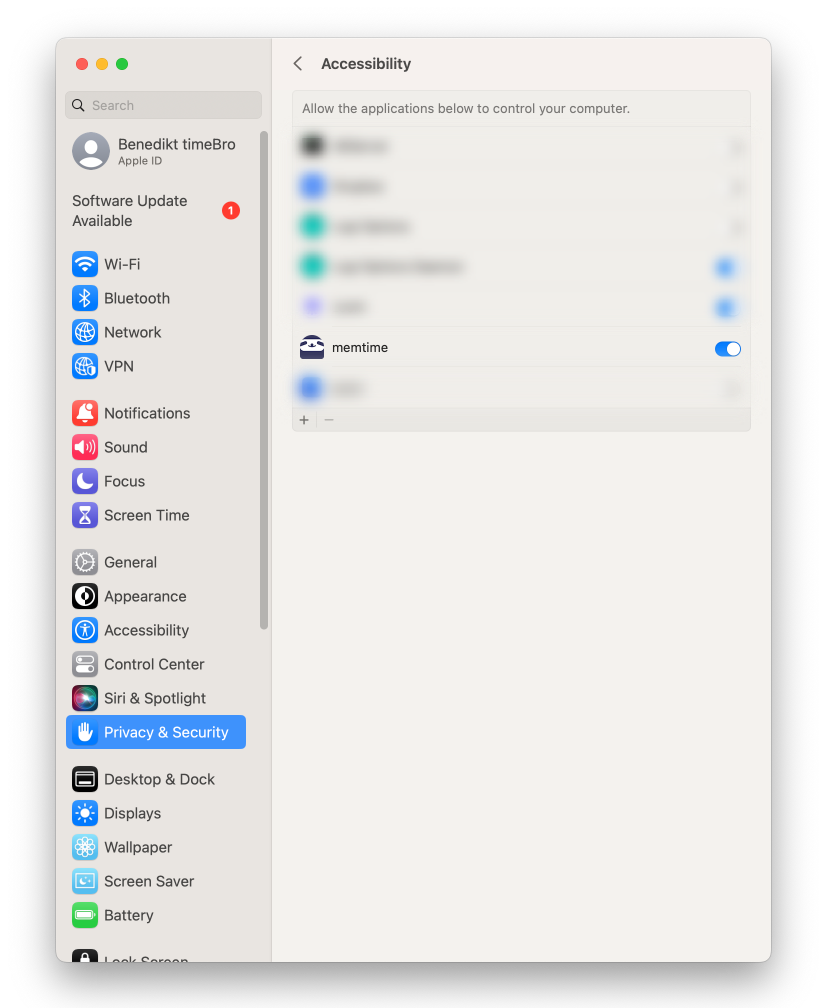
4. Next, go to the Automation tab and allow Memtime to access the automation features.
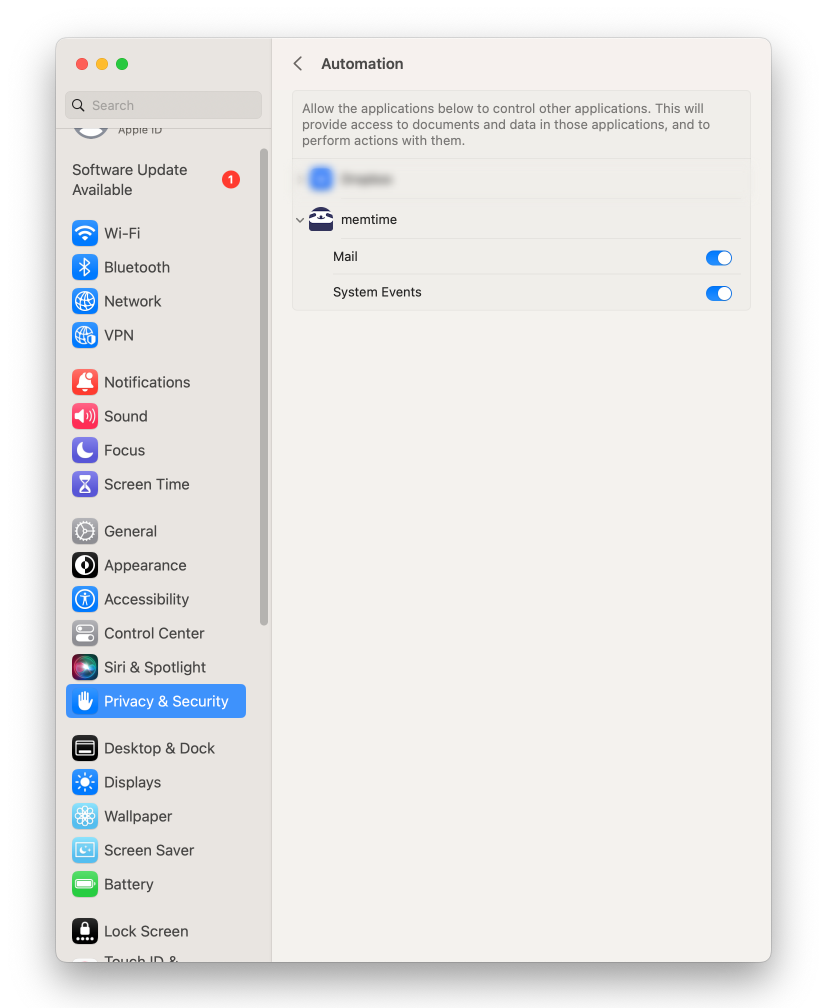
It may be necessary to restart your Memtime app before the permission changes take effect, so make sure to do so before checking to see if your activities are now being tracked.
To restart your Memtime app, simply right-click on the Memtime icon located in the upper right corner of your Menu bar. From the dropdown menu, select the option that says "Restart Memtime":
This will effectively restart your Memtime app and ensure that all the permission changes take effect.
Once you've completed these steps, reopen Memtime and check to see if your activities are now being automatically recorded for you.
Once you've completed these steps, reopen Memtime and check to see if your activities are now being automatically recorded for you.
After you grant these permissions, Memtime should begin automatically tracking all of your activities.
