How to connect to Teamwork
You can connect Memtime to Teamwork and take your time-tracking to the next level.
The first step to connecting Teamwork to Memtime is to install it as a Connected App.
To install Teamwork as a Connected App, you can try the following:
1. Open the Memtime App and click on the menu burger to select Connected Apps.

2. If you do not already see Teamwork as a Connected App, you can click on the "Find More Connected Apps" button to easily find it.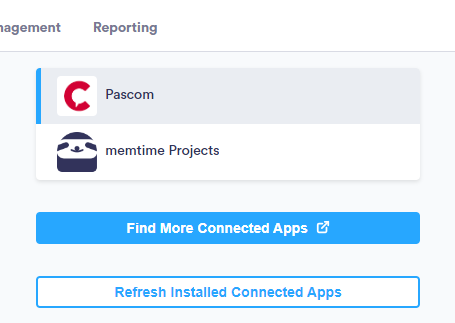
3. This will take you to your browser, and the Memtime marketplace website will open. You can search here for 'Teamwork' or any other Connected App you would like to try. Once you select Teamwork, click on the "Connect to Teamwork" button.
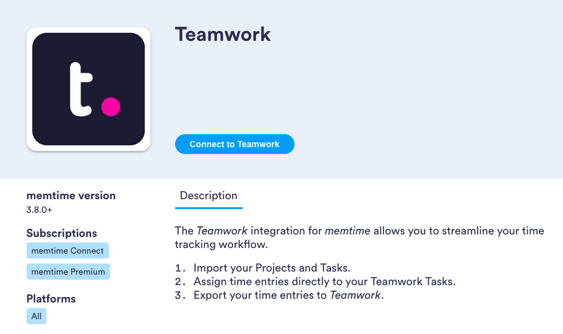
4. After connecting, go back to your Connected Apps in Memtime and click on "Refresh Installed Connected Apps" to see Teamwork installed.

The next step is to authenticate Teamwork in Memtime.
1. Select Teamwork in your Connected Apps in Memtime and click on "Authenticate".
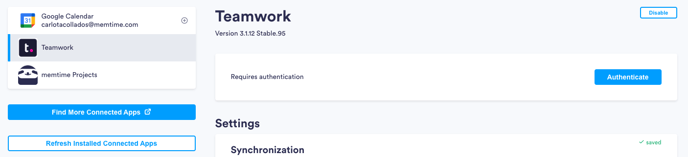
2. A Pop-up window will appear to ask you for your Teamwork credentials. Please, introduce them.
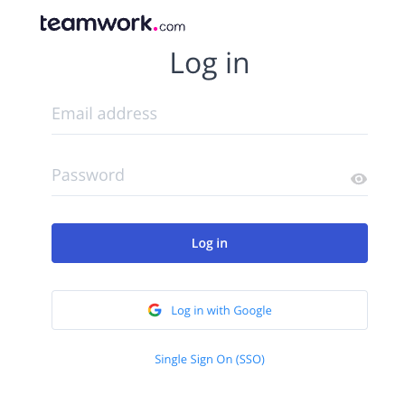
3. Go back to your Connected Apps in Memtime and click on "Refresh Installed Connected Apps" to see Teamwork authenticated.

4. After authenticating Teamwork, you can change some settings according to your preferences. You can set different synchronization methods and select which tasks should be imported from Teamwork.
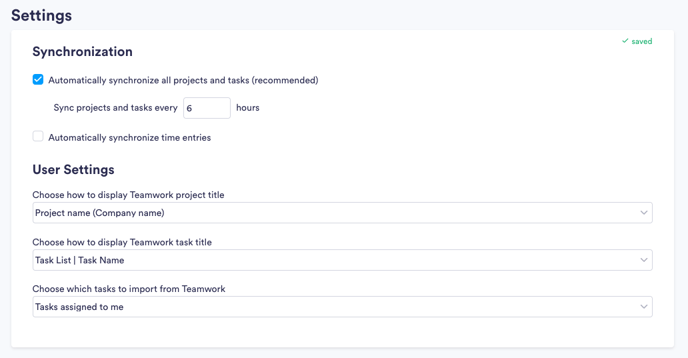
That's it! Now you can use the Teamwork integration in Memtime. Here's a video that shows the complete installation process, as well as how to create and export time entries: