How to connect to YouTrack
You can connect Memtime to YouTrack and take your time-tracking to the next level
The first step to connecting YouTrack to Memtime is to install it as a Connected App.
To install YouTrack as a Connected App, you can try the following:
1. Open the Memtime App and click on the menu burger to select Connected Apps.

2. If you do not already see YouTrack as a Connected App, you can click on the "Find More Connected Apps" button to easily find it.
3. This will take you to your browser, and the Memtime marketplace website will open. You can search here for 'YouTrack' or any other Connected App you would like to try. Once you select YouTrack, click on the "Connect to YouTrack" button.

4. Then, a pop-up window will show up asking you to enter your YouTrack URL. Please, introduce it and then click on the "Install" button.
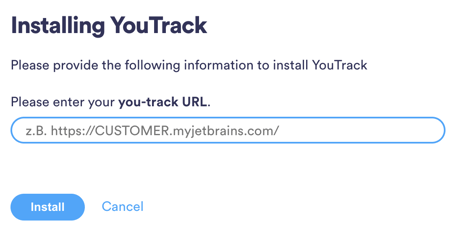
5. After connecting, go back to your Connected Apps in Memtime and click on "Refresh Installed Connected Apps" to see YouTrack installed.

The next step is to authenticate YouTrack in Memtime.
1. Select YouTrack in your Connected Apps in Memtime and click on "Authenticate".

2. A Pop-up window will appear to ask you for your YouTrack credentials. Please, introduce them.
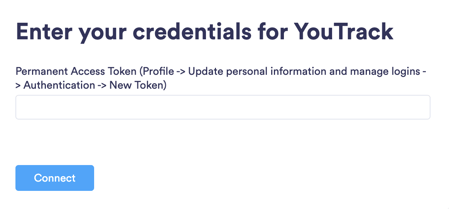
Attention! If you don't know how to generate a New Token, please take a look at the following steps.
- First, log into your YouTrack account. To do it, you will need your email or username and password.
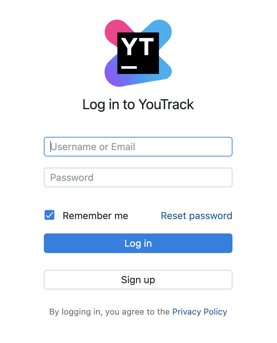
- Second, click on the initials, on the top right corner of the screen. There, select the option "Profile".

- Then, find the section "Account Security" and click on it.

- Scroll down until you find the "Tokens" section. You will be able to generate a new one by clicking on the button "New token". Once it shows up, copy it and paste it in Memtime.
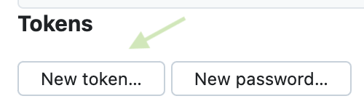
3. Go back to your Connected Apps in Memtime and click on "Refresh Installed Connected Apps" to see YouTrack authenticated.

4. After authenticating YouTrack, you can change some settings according to your preferences. You can set different synchronization methods and select which tasks should be imported from YouTrack.
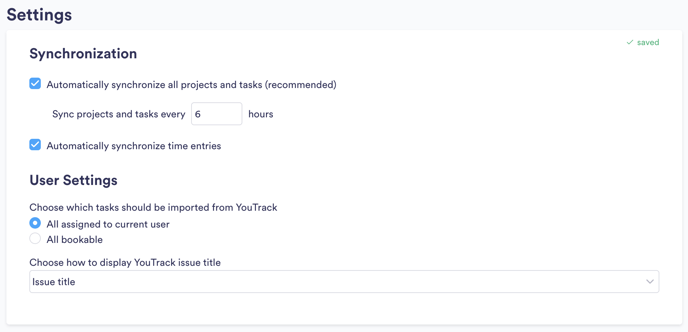
5. If your projects are not yet visible in Memtime, you can refresh your project management section by clicking on the refresh button here:
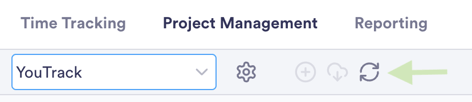
6. When you create a time entry in Memtime for one of your YouTrack projects, Memtime will automatically synchronize it with your account. When you go to the YouTrack website, you will see your time entries in the Timesheets section:
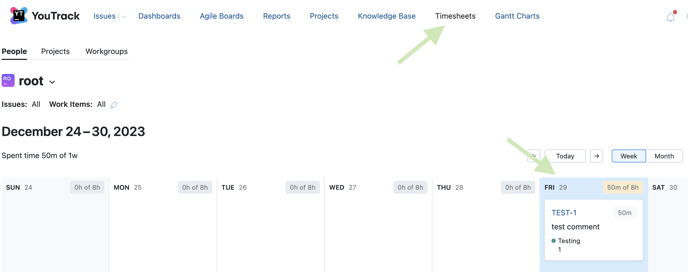
That's it! Now you can use the YouTrack integration in Memtime. Here's a video that shows the complete installation process, as well as how to create and export time entries: