How to connect to Deals & Projects
You can connect Memtime to Deals & Projects and take your time-tracking to the next level.
To install Deals & Projects as a Connected App, you can try the following:
1. Open the Memtime App and click on the menu burger to select Connected Apps.

2. If you do not already see Deals & Projects as a Connected App, you can click on the "Find More Connected Apps" button to easily find it.
3. This will take you to your browser, and the Memtime marketplace website will open. You can search here for 'Deals & Projects' or any other Connected App you would like to try. Once you select Deals & Projects, click on the "Connect to Deals & Projects" button.

4. A pop-up window will open requesting the admin e-mail address of your Deals & Projects account, as well as the API key.
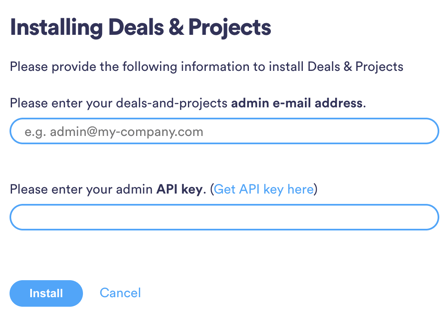
In order to get the API key, please click on "Get API key here". A new tab will open and you will be asked for the admin credentials.
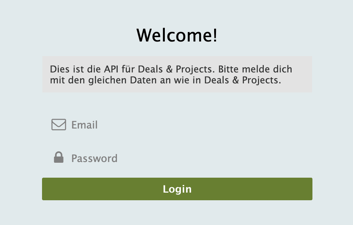
5. After connecting, go back to your Connected Apps in Memtime and click on "Refresh Installed Connected Apps" to see Deals & Projects installed.

The next step is to authenticate Deals & Projects in Memtime.
1. Select Deals & Projects in your Connected Apps in Memtime and click on "Authenticate".
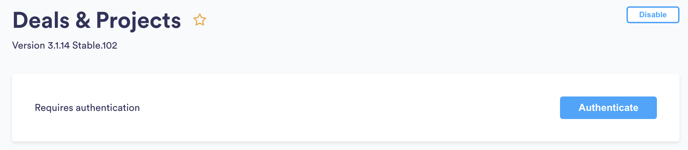
2. A Pop-up window will appear to ask you for your Deals & Projects e-mail address. Please, introduce it and then click on "Connect".
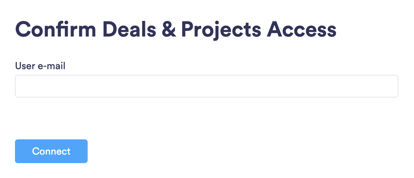
4. Go back to your Connected Apps in Memtime and click on "Refresh Installed Connected Apps" to see Deals & Projects authenticated.

5. After authenticating Deals & Projects, you can change some settings according to your preferences. You can set different synchronization methods and select how to display projects from Deals & Projects.
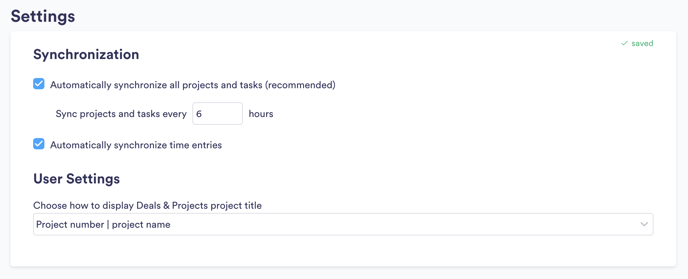
6. Now you start creating time entries and assign them to your Deals & Projects projects. You will be able to find them in the "Time Trackings" section within a project.
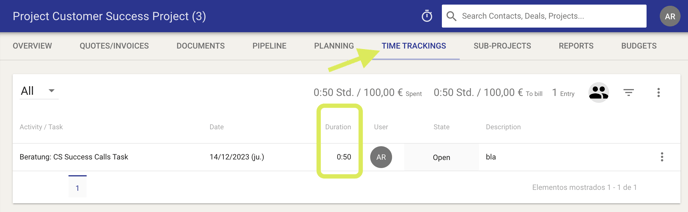
That's it! Now you can use the Deals & Projects integration in Memtime. Here's a video that shows the complete installation process, as well as how to create and export time entries: