How to connect to Kantata OX
You can connect Memtime to Kantata OX and take your time-tracking to the next level.
The first step to connecting Kantata OX to Memtime is to install it as a Connected App.
To install Kantata OX as a Connected App, you can try the following:
1. Open the Memtime App and click on the menu burger to select Connected Apps.

2. If you do not already see Kantata OX as a Connected App, you can click on the "Find More Connected Apps" button to easily find it.
3. This will take you to your browser, and the Memtime marketplace website will open. You can search here for 'Kantata OX' or any other Connected App you would like to try. Once you select Kantata OX, click on the "Connect to Kantata OX" button.

4. After connecting, go back to your Connected Apps in Memtime and click on "Refresh Installed Connected Apps" to see Kantata OX installed.

The next step is to authenticate Kantata OX in Memtime.
1. Select Kantata OX in your Connected Apps in Memtime and click on "Authenticate".
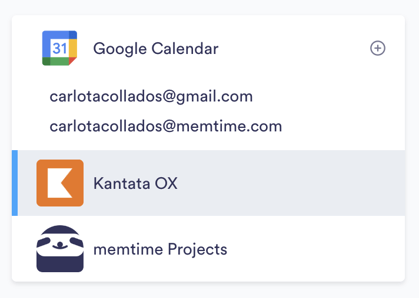

2. A Pop-up window will appear to ask you for your Kantata OX credentials. Please, introduce them.
3. Go back to your Connected Apps in Memtime and click on "Refresh Installed Connected Apps" to see Kantata OX authenticated.

4. After authenticating Kantata OX, you can change some settings for your time entries according to your preferences.

That's it! Now you can use the Kantata OX integration in Memtime. Here's a video that shows the complete installation process, as well as how to create and export time entries: