How to connect to PROAD
You can connect Memtime to PROAD and take your time-tracking to the next level.
The first step to connecting PROAD to Memtime is to install it as a Connected App.
To install PROAD as a Connected App, you can try the following:
1. Open the Memtime App and click on the menu burger to select Connected Apps.

2. If you do not already see PROAD as a Connected App, you can click on the "Find More Connected Apps" button to easily find it.

3. This will take you to your browser, and the Memtime marketplace website will open. You can search here for "PROAD" or any other Connected App you would like to try. Once you select the app, click on the "Connect to PROAD" button.
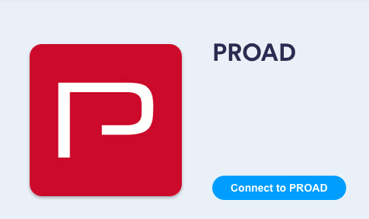
4. A new window will open and ask you for your PROAD host:
5. To find your PROAD host, you can simply log into your account on the website and copy it from here:![]()
6. After connecting, go back to your Connected Apps in Memtime and click on "Refresh Installed Connected Apps" to see PROAD installed.

The next step is to authenticate PROAD in Memtime.
1. Select PROAD in your Connected Apps in Memtime and click on "Authenticate".

2. A pop-up window will open asking for your PROAD API key: 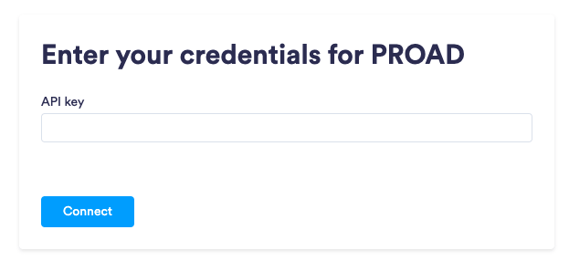
3. To find it, log into your PROAD account and open the "PROAD API" section. There you will find your API key, that you can copy and paste back in Memtime.
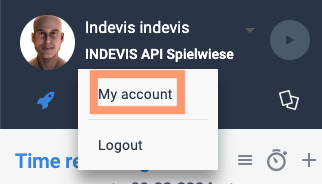
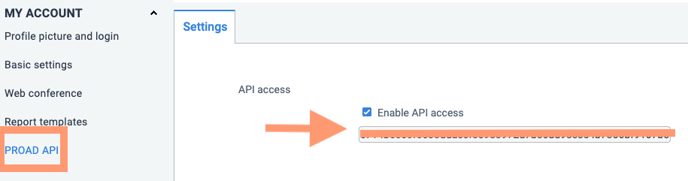
4. Go back to your Connected Apps in Memtime and click on "Refresh Installed Connected Apps" to see PROAD authenticated.

4. After authenticating PROAD, you can change some settings according to your preferences. You can set different synchronisation methods, select which tasks should be imported from PROAD and decide on how to display the projects.
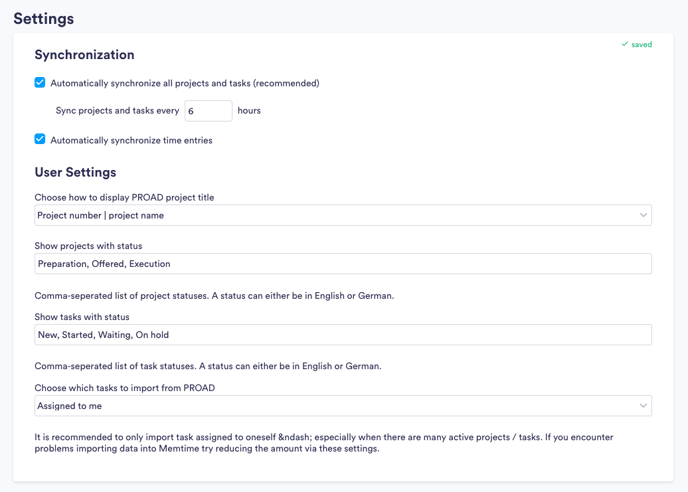
5. If your projects are not yet visible in Memtime, you can refresh your project management section by clicking on the refresh button here:
6. When you create a time entry in Memtime for one of your PROAD projects, Memtime will automatically synchronise it with your account. When you go to the PROAD website, you will see the last booked entry here:

That's it! Now you can use the PROAD integration in Memtime. Here's a video that shows the complete installation process, as well as how to create and export time entries: