How to connect to Zoho Projects
You can connect Memtime to Zoho Projects and take your time-tracking to the next level
The first step to connecting Zoho Projects to Memtime is to install it as a Connected App.
To install Zoho Projects as a Connected App, you can try the following:
1. Open the Memtime App and click on the burger menu to select Connected Apps.

2. If you do not already see Zoho Projects as a Connected App, you can click on the "Find More Connected Apps" button to easily find it.
3. This will take you to your browser, and the Memtime marketplace website will open. You can search here for 'Zoho Projects' or any other Connected App you would like to try. Once you select Zoho Projects, click on the "Connect to Zoho Projects" button.

4. After connecting, go back to your Connected Apps in Memtime and click on "Refresh Installed Connected Apps" to see Zoho Projects installed.

The next step is to authenticate Zoho Projects in Memtime.
1. Select Zoho Projects in your Connected Apps in Memtime and click on "Authenticate".

2. A Pop-up window will appear to ask you for your Zoho Projects credentials, which include your email address and password. Please, introduce them.

Then, you will be asked to grant Memtime access to your Zoho Projects data.

3. Go back to your Connected Apps in Memtime and click on "Refresh Installed Connected Apps" to see Zoho Projects authenticated.

4. After authenticating Zoho Projects, you can change some settings according to your preferences. You can set different synchronization methods, or how to display your projects, as well as which tasks you want to import from Zoho Projects.
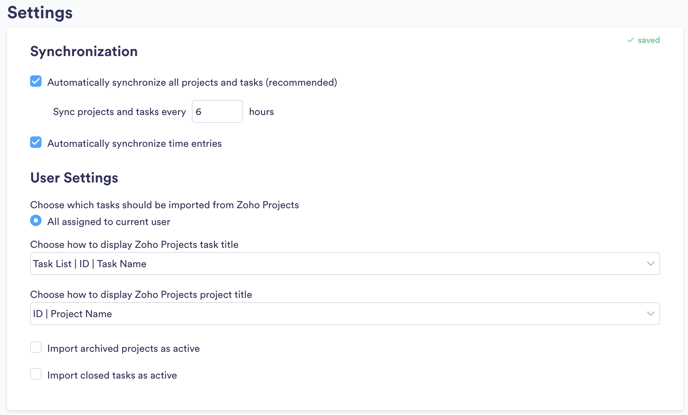
5. If your projects are not yet visible in Memtime, you can refresh your project management section by clicking on the refresh button here:

6. When you create a time entry in Memtime for one of your Zoho Projects tasks, Memtime will automatically synchronize it with your account. When you go to the Zoho Projects website, you will see the last booked entry in Project > Task > Log Hours:
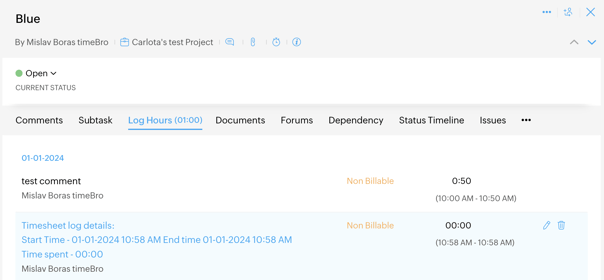
That's it! Now you can use the Zoho Projects integration in Memtime. Here's a video that shows the complete installation process, as well as how to create and export time entries: