Can I connect Memtime to multiple ERPs or Project Management Software programs?
You can connect up to two ERPs or Project Management Software to Memtime.
This is how you can install a second ERP or Project Management software as a connected app in Memtime:
-
Open the Memtime setting and click on Connected Apps:
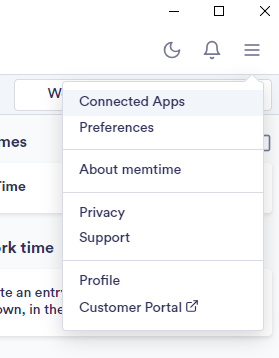
- If you do not see your ERP or Project Management Software as a Connected app click on: "Find More Connected Apps":
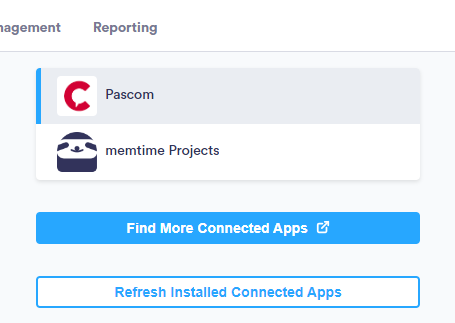
- The Memtime website marketplace will open where you can add new Connected Apps to your account. You can search for your Project Management Software in the search bar:
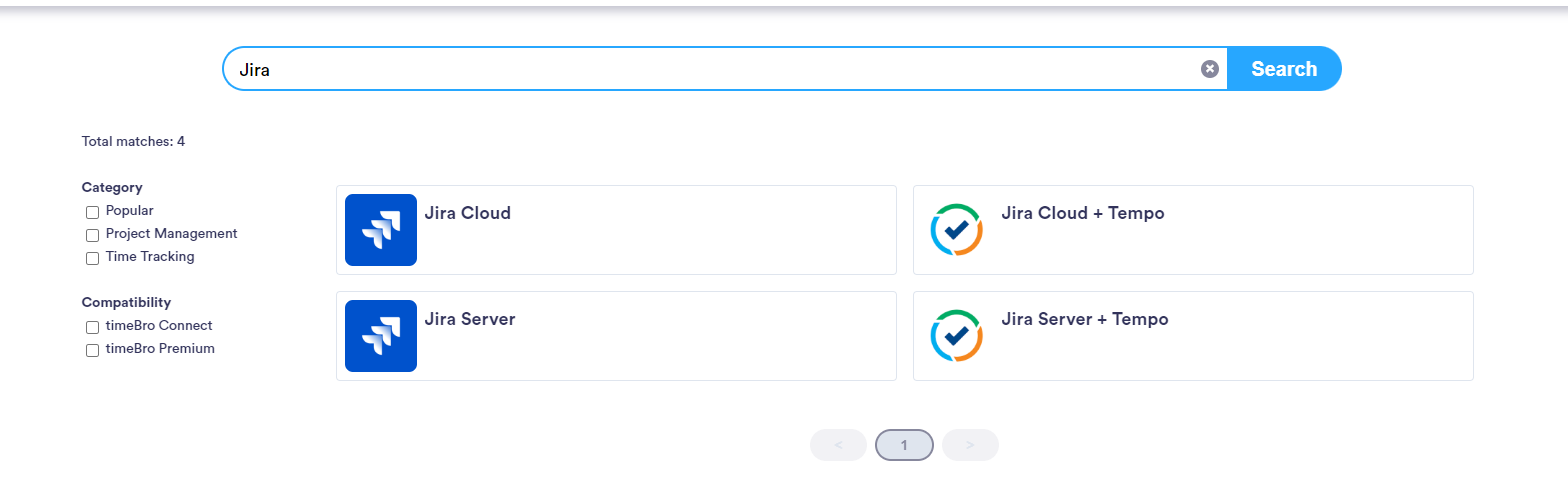
- Select your Project Management Software from the list and then click on Install.
Each individual ERP or Project Management Software might have different requirements for the installation. This can be requirements like a URL Path or API Token: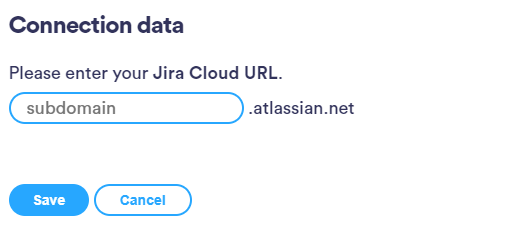
- Go back to Memtime and click on "Refresh Installed Connected Apps" to see your ERP or Project Management Software installed as a Connected App.
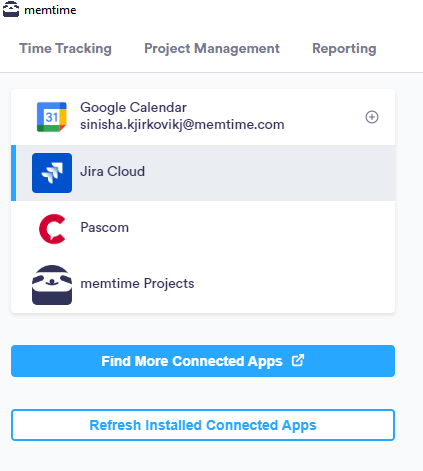
The next step is to authenticate your ERP or Project Management Software in Memtime.
- Select your ERP or Project Management software in your Connected Apps in Memtime and click on "Authenticate"
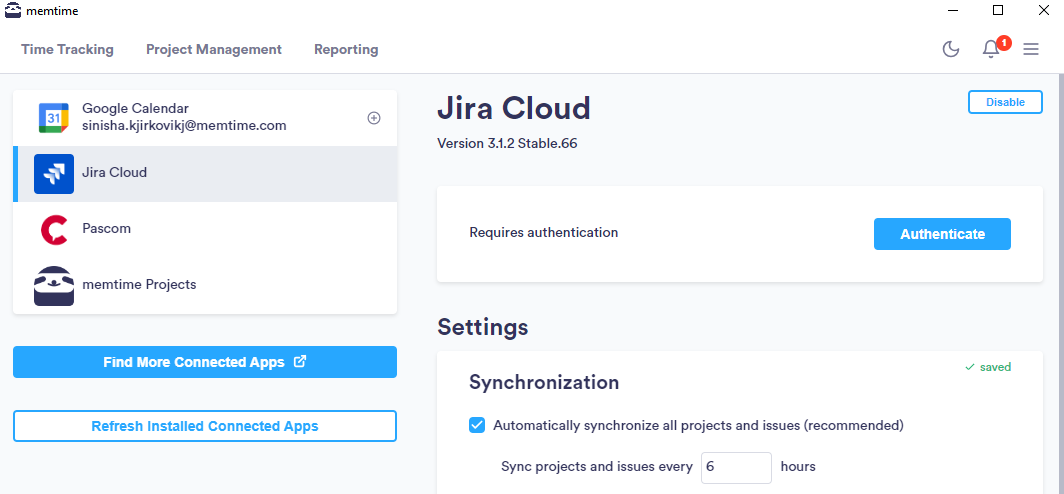
- A pop-Up window will appear to ask you for your User Credentials for your ERP or Project management software. This might be different to each ERP or Project Management software.
- Write in your Credentials and allow Memtime to gain Access to your Projects and Tasks from your ERP or Project Management software.