How to connect iCloud calendar to Memtime
You can connect your iCloud calendar to Memtime to import your calendar entries, so you can integrate them in your time tracking.
The first step to connecting your calendar is to install it as a Connected App to your account.
To install your iCloud Calendar as a Connected App do the following:
-
Open the Memtime setting and click on Connected Apps:

- If you do not see your iCloud Calendar as a Connected app click on: "Find More Connected Apps". If you see your calendar you can skip this part.

- The Memtime website marketplace will open where you can add new Connected Apps to your account. You can search for "Calendar" in the search bar:

- Select iCloud Calendar calendar from the list and then click on Connect.
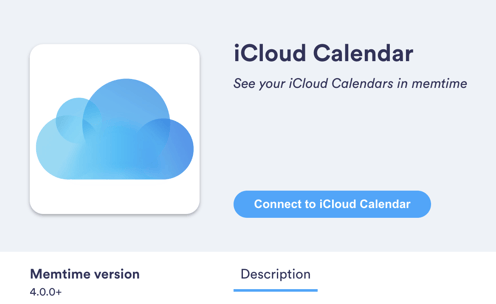
5. Go back to Memtime and click on "Refresh Installed Connected Apps" to see your iCloud Calendar installed as a Connected App.

The next step is to authenticate iCloud Calendar
- Select iCloud Calendar in your Connected Apps and then click on "Authenticate"
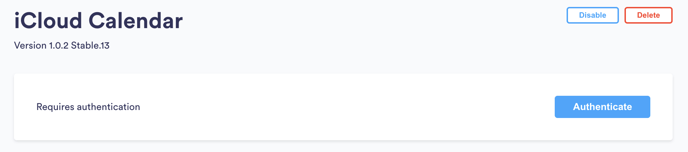
2. A pop-up window will show up, requesting your Apple ID Email and an App-specific password.
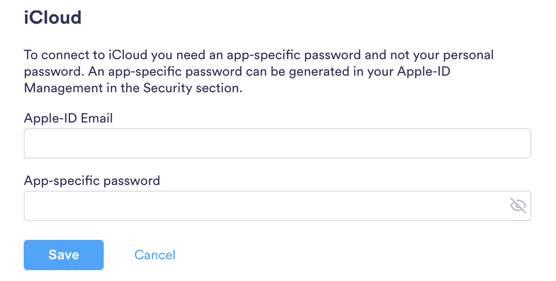
Attention! If you have not created an app-specific password, please follow the next steps:
- Get into icloud.com and sign in with your Apple ID credentials.
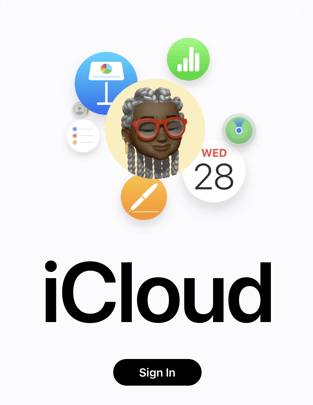
- Click on your profile picture, located on the top right corner of the screen, and then select the option "Manage Apple ID".
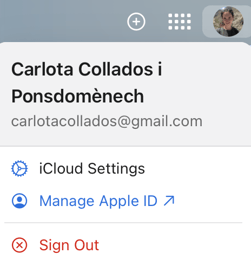
- Then, click on "Sign-In and Security" and scroll down until you find the option for "App-Specific Passwords". Click on it.

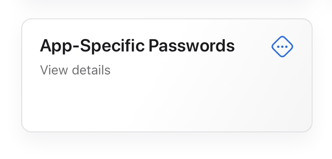
- Now, click on "Generate an app-specific password". You will have to name it and then the system will generate it for you. Copy the password and introduce it in Memtime to finish the Authentication process.
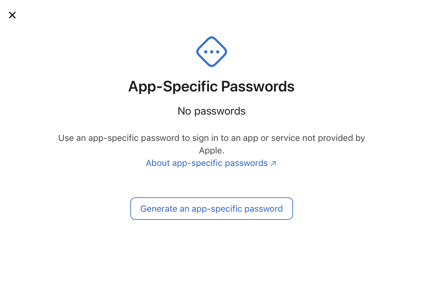

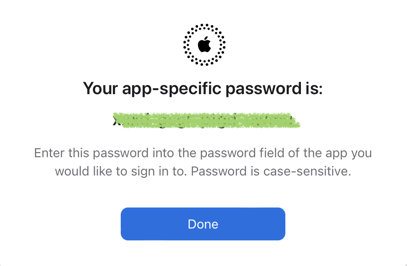
3. Once your iCloud Calendar is authenticated, you can select which one of your specific calendars you want to see in Memtime through the "Settings" tab. You can select as many calendars as you want.
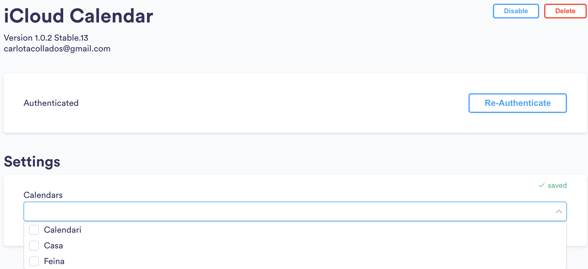
Done! Your iCloud Calendar is ready to use with Memtime.