How to Connect to Jira Server
You can connect Memtime to Jira Server and take your time-tracking to the next level.
Step 1: Install Jira Server as a Connected App
1. Launch the Memtime App and navigate to the Menu (☰) icon. Select Connected Apps.
2. If Jira Server is not listed, click Find More Connected Apps.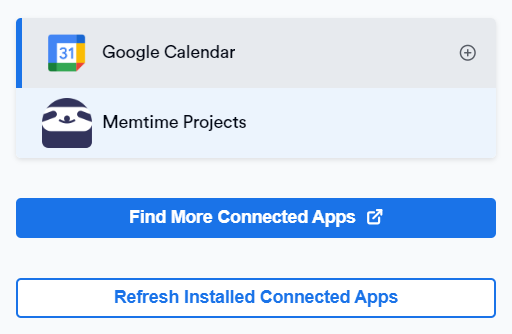
3. The Memtime Marketplace website will open in your browser. Search for Jira Server in the search bar, or any other Connected App you’d like to try.
Once you find Jira Server, click Connect with Jira Server.
4. In order to install this Connected App, you will be asked to input your Jira Server URL, after which you can click on Submit.

Step 2: Authenticate Jira Server with Memtime
1. Open Memtime, and go to Menu (☰) → Connected Apps, and click Refresh Installed Connected Apps to see Jira Server listed as a Connected App.
2. Select Jira Server from the Connected Apps list and click Authenticate Now. You will also be automatically prompted to authenticate.

3. A new window will open to request your Jira Server username and password.

4. After authentication, you can select Jira Server from the side menu on the left, to access its settings.
Here, you can customize the settings to match your preferences, and change your Search Query (JQL) to anything that suits you.

Step 3: Adjusting Your JQL Query
By default, Memtime imports all tasks assigned to you using this query:
assignee = currentUser()
If you want to create a more specific search query, you can use ChatGPT for help. For example, you can try the following prompt:
Can you create a JQL search query that will give me all projects that are assigned to me and also are not completed, closed or canceled?
After changing your JQL query, make sure to refresh the Project Management tab in Memtime to apply your changes. We’ll cover that in the next step.
Step 4: Create Jira Server Time Entries in Memtime
1. Open the Project Management tab in Memtime and click the Refresh button to import your latest tasks and projects.
2. Switch to the Time Tracking tab and create a time entry by clicking and dragging in the Time Entries column.
In the Time Entry window, you’ll now see Jira Server available as a Connected App.

3. Log into your Jira Server account and open any ticket with logged time. You’ll see that time entries from Memtime are automatically synced.
Automatic Synchronization:
Memtime automatically exports time entries created in Memtime to Jira Server. Similarly, any time entries created directly in Jira Server are exported to Memtime by default.