How to Authenticate Memtime with Zoom
You can connect Memtime to Zoom and say goodbye to manually time-tracking your calls.
Before You Start: Check Your User Rights
To have this integration installed, make sure that:
-
You're both a Memtime Admin and a Zoom Admin
-
You have an active free trial or a Memtime Premium plan
If you're only a Memtime Admin, your Zoom Admin will need to help install the integration. They can follow the steps in this article. Once that’s done, you can continue with the steps below.
Step 1: Refresh your Connected Apps
1. Launch the Memtime App and navigate to the menu icon. Select Connected Apps.
2. If Zoom is not listed as a Connected App, you can click on Refresh Installed Connected Apps to see Zoom listed.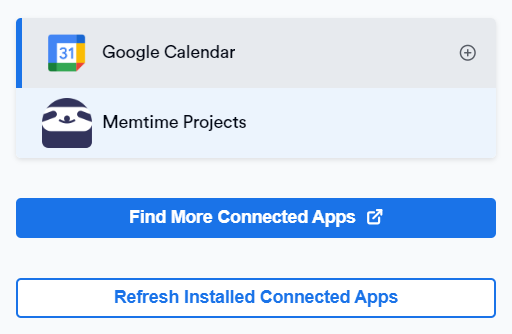
The Zoom integration will only be displayed after the refresh, if the installation steps were already done by the Zoom and Memtime admin.
3. In Memtime, select Zoom from the Connected Apps list and click Authenticate Now. You will also be automatically prompted to authenticate.

4. A new pop-up window will open, where you can allow Memtime to connect to your Zoom account.
5. Select Zoom from the Connected Apps menu to access its settings. Here, you can customize the settings to match your preferences.

Step 2: Create Time Entries in Memtime from Zoom Calls
1. Go to the Time Tracking tab in Memtime. You will now see your Zoom calls displayed in the Calls column.
2. This integration lets you create time entries directly from your calls. Simply hover over a call and click the plus button to add a time entry.
Automatic Synchronization: Memtime automatically imports calls from Zoom, making the creation of time entries simpler than ever.
What if I don't need Memtime to connect to my Zoom account?
If you don't need the Memtime app to connect to your Zoom account anymore, just follow these steps:
-
Go to Menu → Connected Apps → Zoom
-
Click on Disable
This will turn off the Zoom integration in your Memtime app, and your calls will no longer be imported:

You can reactivate it anytime later by going back to the same settings and clicking Enable again.