How to Connect Memtime to Zoom (as an Administrator)
As an administrator of the account, you can connect Zoom to Memtime and save your team from manually tracking their Zoom calls.
Step 1: Install Zoom as a Connected App
To install the integration, you need an active trial or a Memtime Premium plan.
You also need to be both a Memtime Admin and a Zoom Admin.
1. Log into the Customer Portal on our website, and go to the Connected Apps tab.
2. In the Connected Apps section, click on the button Browse Connected Apps.

3. Type Zoom in the search bar and click Install.

4. A new window will pop up asking you to connect Zoom to Memtime. Click Continue.
5. Grant the required permissions by clicking Allow.

6. Once installed, the Zoom integration will be active for all Memtime app users in your account.
Next Step: Let Your Team Connect Their Zoom Accounts
After you’ve installed the integration, each user in your account can connect their own Zoom account by following this article: How to Authenticate Memtime with Zoom
What Happens Next? Once the integration is active:
-
Zoom calls are automatically imported into Memtime
-
Your team can create time entries from these calls — no more manual tracking
What if I no longer need the connection to Zoom?
If you don't need Memtime to connect to Zoom anymore, as an administrator user, you have two options to remove Zoom from the Customer Portal.
- Open the Customer Portal
- Go to Connected Apps → Zoom → Manage
- Click on Disable or Delete, depending on what you want to do
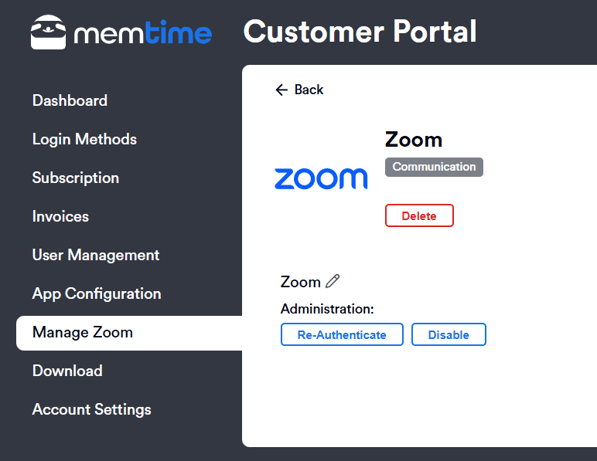
Here’s what each option does:
-
Disable: This turns off the Zoom connection for all users in your account. Individual users can still reactivate it on their own if they need to.
-
Delete: This removes the Zoom Connected App completely from your account. To start using it again, an admin will need to go through the full setup steps from this article.