How to connect to awork
You can connect Memtime to awork and take your time-tracking to the next level.
The first step to connecting awork to Memtime is to install it as a Connected App.
To install awork as a Connected App, you can try the following:
1. Open the Memtime App and click on the menu burger to select Connected Apps.
2. If you do not already see awork as a Connected App, you can click on the "Find More Connected Apps" button to easily find it.
3. This will take you to your browser, and the Memtime marketplace website will open. You can search here for 'awork' or any other Connected App you would like to try. Once you select awork, click on the "Connect to awork" button.
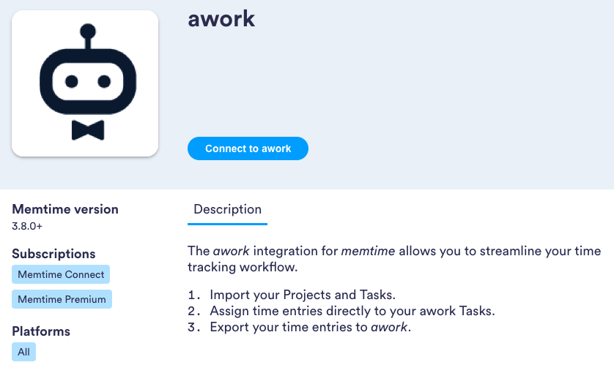
4. After connecting, go back to your Connected Apps in Memtime and click on "Refresh Installed Connected Apps" to see awork installed.

The next step is to authenticate awork in Memtime.
1. Select awork in your Connected Apps in Memtime and click on "Authenticate".
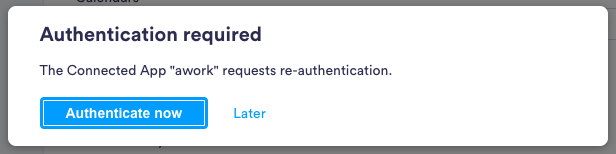
2. A Pop-up window will appear to ask you for your awork credentials.
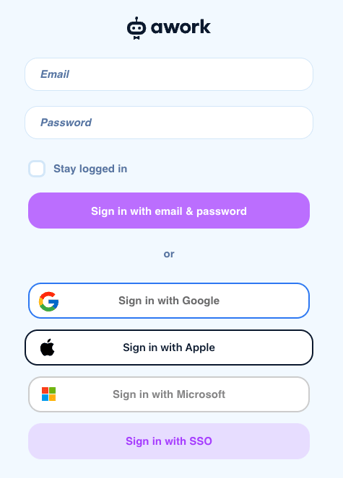
3. Then, you will have to enable Memtime to have access to awork.
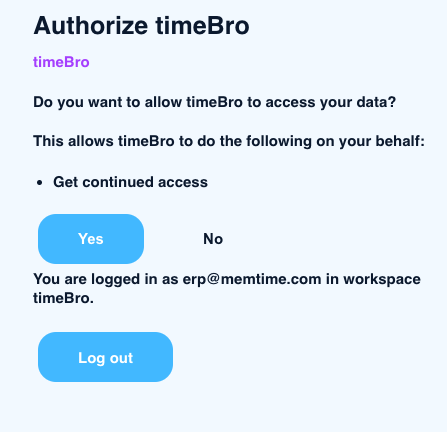
4. Go back to your Connected Apps in Memtime and click on "Refresh Installed Connected Apps" to see awork authenticated.

5. After authenticating awork, you can change some settings according to your preferences. You can set different synchronization methods and select which tasks should be imported from awork.
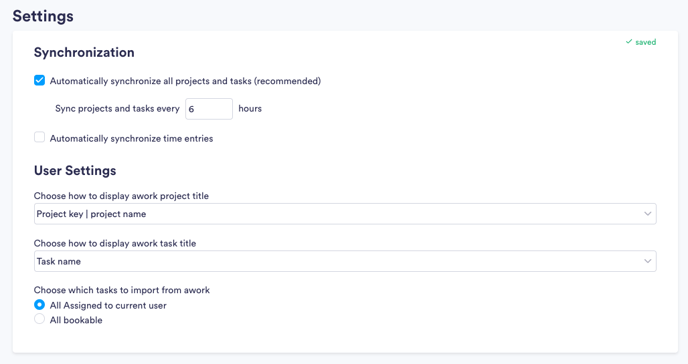
That's it! Now you can use the awork integration in Memtime. Here's a video that shows the complete installation process, as well as how to create and export time entries: