How to connect to Lawcus
You can connect Memtime to Lawcus and take your time-tracking to the next level
The first step to connecting Lawcus to Memtime is to install it as a Connected App.
To install Lawcus as a Connected App, you can try the following:
1. Open the Memtime App and click on the menu burger to select Connected Apps.

2. If you do not already see Lawcus as a Connected App, you can click on the "Find More Connected Apps" button to easily find it.
3. This will take you to your browser, and the Memtime marketplace website will open. You can search here for 'Lawcus' or any other Connected App you would like to try. Once you select Lawcus, click on the "Connect to Lawcus" button.
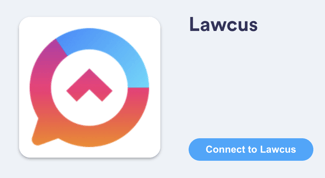
4. Then, a pop-up window will show up asking you to choose your Lawcus region. Please, select it and then click on the "Install" button.
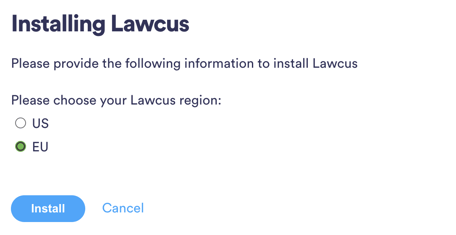
5. After connecting, go back to your Connected Apps in Memtime and click on "Refresh Installed Connected Apps" to see Lawcus installed.

The next step is to authenticate Lawcus in Memtime.
1. Select Lawcus in your Connected Apps in Memtime and click on "Authenticate".

2. A Pop-up window will appear to ask you for your Lawcus credentials. Please, introduce them. Then you will be requested to grant Memtime access to your Lawcus data.
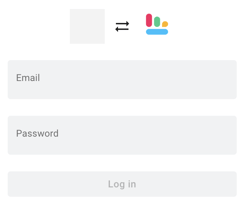
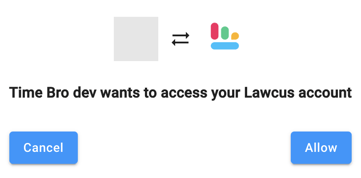
3. Go back to your Connected Apps in Memtime and click on "Refresh Installed Connected Apps" to see Lawcus authenticated.

Attention! If you cannot authenticate, please check the region you have selected. To do it, get into your Customer Portal > Connected Apps > Lawcus > Edit Connection.
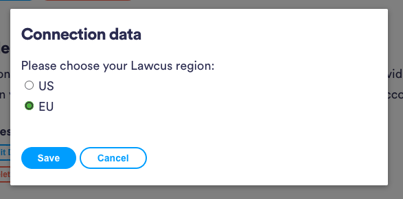
4. After authenticating Lawcus, you can change some settings according to your preferences. You can set different synchronization methods and select which tasks should be imported from Lawcus.
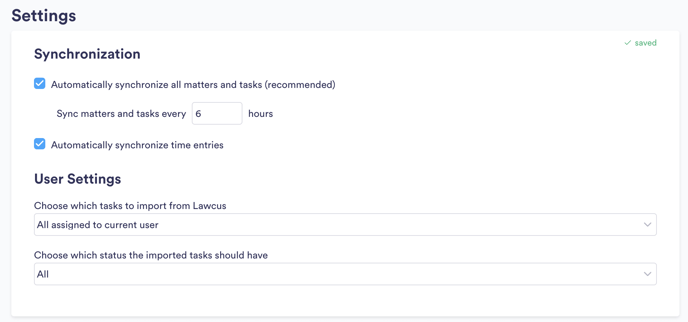
5. If your matters are not yet visible in Memtime, you can refresh your project management section by clicking on the refresh button here:
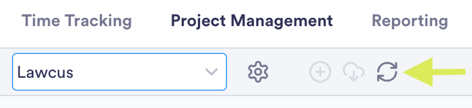
6. When you create a time entry in Memtime for one of your Lawcus tasks, Memtime will automatically synchronize it with your account. When you go to the Lawcus website, you will see the last booked entry here:
Lawcus Homepage> Activities > Matter name > Quantity
That's it! Now you can use the Lawcus integration in Memtime. Here's a video that shows the complete installation process, as well as how to create and export time entries:
