How to Connect to Xero Practice Manager
You can connect Memtime to Xero Practice Manager and take your time-tracking to the next level.
This integration is designed specifically for Xero Practice Manager. If you try to authenticate any other type of Xero account, you will not be able to import entities or export time entries.
To help you get the most out of this integration, the following diagram illustrates how data gets synchronized between Memtime and Xero Practice Manager:

Step 1: Install Xero Practice Manager as a Connected App
1. Launch the Memtime App and navigate to the menu icon. Select Connected Apps.
2. If Xero Practice Manager is not listed as a Connected App, click Find More Connected Apps to find it and install it.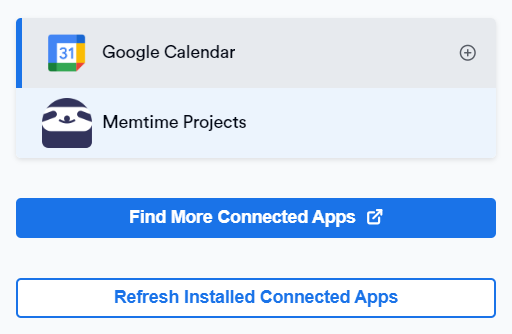
3. The Memtime Marketplace website will open in your browser. Search for Xero Practice Manager in the search bar, or any other Connected App you’d like to try.
Once you find Xero Practice Manager, click Connect with Xero Practice Manager.
4. Return to the Memtime app and go to Menu → Connected Apps. Click Refresh Installed Connected Apps to see Xero Practice Manager listed as a Connected App.
Step 2: Authenticate Xero Practice Manager
1. In Memtime, select Xero Practice Manager from the Connected Apps list and click Authenticate. You will also be automatically prompted to authenticate.

2. A browser window will open. Enter your credentials to log in to your Xero account.

3. If prompted, you can allow Memtime to access your Xero Practice Manager data. Memtime needs this access in order to synchronize your time entries automatically.
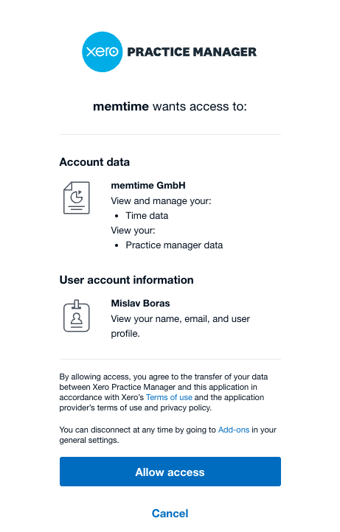
4. After authentication, return to Memtime and click Refresh Installed Connected Apps.
5. Select Xero Practice Manager from the Connected Apps menu to access its settings. Here, you can customize the settings to match your preferences.
Step 3: Create Xero Practice Manager Time Entries in Memtime
1. Open the Project Management tab in Memtime. Click on the Refresh button to ensure all your projects are imported.
2. Go to the Time Tracking tab and create time entries by clicking and dragging in the Time Entries column.
The Time Entry window will now offer you the option to select Xero Practice Manager as a Connected App.
3. Log in to your Xero Practice Manager account and go to Business → Timesheets, or any task with time entries to view the time entries synced from Memtime.
Automatic Synchronization:
Memtime automatically exports time entries created in Memtime to Xero Practice Manager. Similarly, any time entries created directly in Xero Practice Manager are exported to Memtime by default.
Here's a video that shows the whole process: