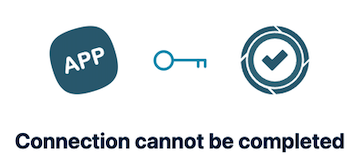I can't authenticate my Jira Cloud + Tempo account in Memtime
If your time entries are not synchronizing with your Jira+Tempo account, or you can't authenticate, there are a few settings you may need to modify.
After authenticating with your Jira Cloud + Tempo Connected App in Memtime, you may encounter a situation where you can create new time entries, but they may not be automatically synchronizing for you right away.
Typically, this problem is evidenced by trying to authenticate or re-authenticate the account, where you get an error message like the following:
This can occur if the correct region was not selected during the installation of the Connected App for Jira Cloud + Tempo, or if it was later changed to a different region for any reason.

Therefore, it is always recommended to make sure that you select the right region after clicking on the "Connect with Jira Cloud + Tempo" button before proceeding.
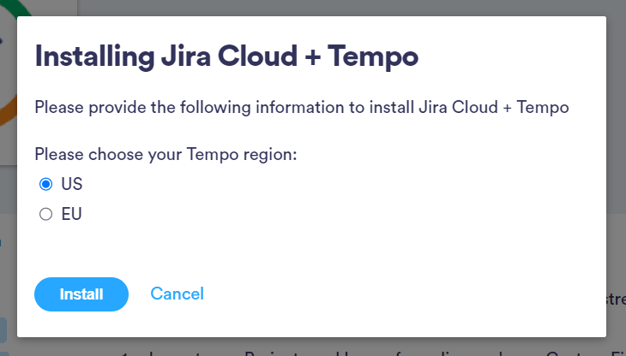
How to change my region settings
To change your Region settings for your Jira Cloud + Tempo Connected App, first log into your Customer Portal here.
Then select the Connected Apps settings on the left and scroll down until you see your Jira Cloud + Tempo app.
After that, you can click on the option "Edit Connection" and choose again the suitable region for this Connected App.
After you have successfully set up your region again, you can return to your Memtime, refresh your installed Connected Apps and re-authenticate with Jira Cloud + Tempo.
After selecting the correct region and successfully re-authenticating, your time entries will now automatically synchronize with your Jira + Tempo account.