Memtime is not tracking Outlook details
You can switch back to the Legacy Outlook version from the new Outlook to have your Outlook activities fully tracked.
Before proceeding, make sure your macOS permissions are enabled. If you need help, refer to this Knowledge Base article for guidance.
Outlook Redesign and Tracking Limitations
With the redesign of Outlook and Microsoft Office 2021 updates, Mac (10.14 and later) and Windows users are affected. Due to metadata limitations, Memtime can no longer track Outlook activities in as much detail. Instead of specific emails, we now track Outlook folders.

For Mac users, this change is due to the new Outlook app lacking AppleScript support. The Windows version also misses a similar crucial feature.
Microsoft is working on adding AppleScript support in Outlook, with a release expected in December 2025. Once available, we’ll be able to track all Outlook activities on Mac again. We expect a similar fix for Windows users too.
In the meantime, affected users can switch back to Legacy Outlook to view detailed activity tracking.
Provide Feedback for Faster Updates
When you’re prompted to explain why you're leaving the new Outlook, please select “AppleScript” as the reason. This helps gather feedback and signals the need for this feature, potentially speeding up the update process.

How to Revert to Legacy Outlook
If you need detailed activity tracking, switch back to Legacy Outlook. Here's how:
- Toggle Button: Look for the toggle next to the email search field to switch back to the classic Outlook interface.
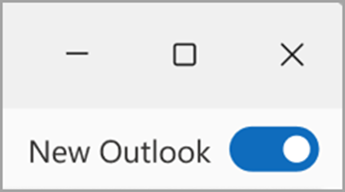
- Help Menu: If you can't find the toggle, go to the Help Menu and select “Revert to Legacy Outlook”.
- Once you click “Revert,” confirm the action in the pop-up window. Outlook will restart, and Memtime will be able to track detailed activities again.
After reverting to Legacy Outlook, Memtime will be able to track the details of your Outlook activities again.