How to Connect Pascom to Memtime
You can connect Memtime to Pascom and say goodbye to manually time-tracking your phone calls.
Step 1: Install Pascom as a Connected App
1. Launch the Memtime App and navigate to the menu icon. Select Connected Apps.
2. If Pascom is not listed as a Connected App, click Find More Connected Apps to find it, and install it.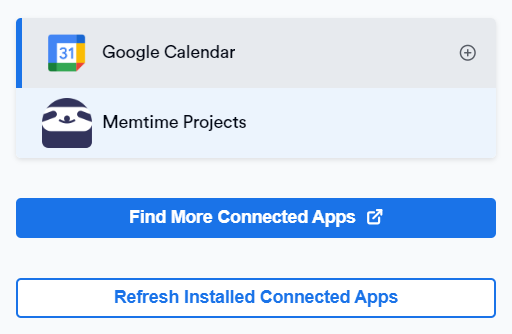
3. The Memtime Marketplace website will open in your browser. Search for Pascom in the search bar, or any other Connected App you’d like to try.
Once you find Pascom, click Install.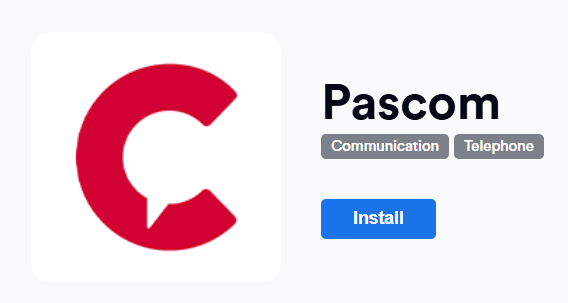
4. A window will open asking you to enter the following login details.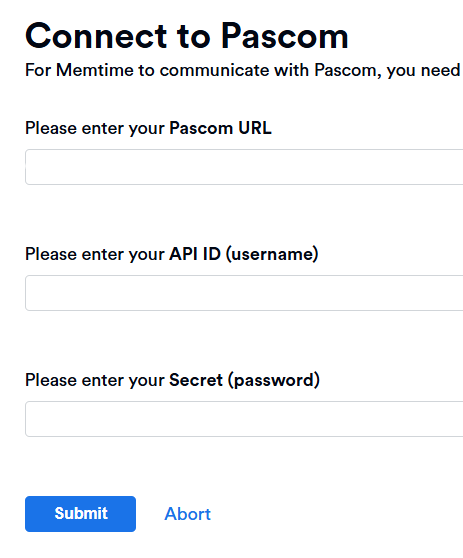
Step 2: Create your Pascom API ID and API Password
1. Log in to the Pascom website and click the settings icon in the top right corner.
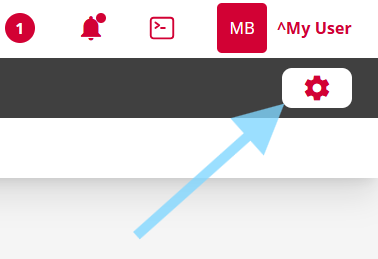
2. Click on REST-API tab to open these settings.
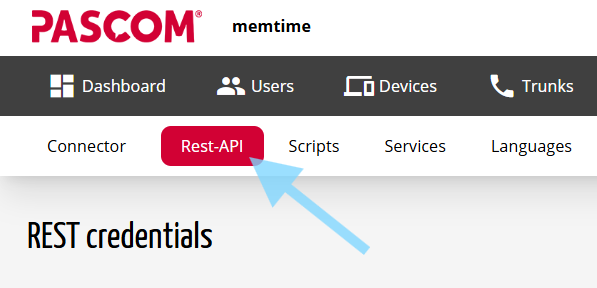
3. In the REST Credentials section, you can add a new API user by clicking the + symbol.
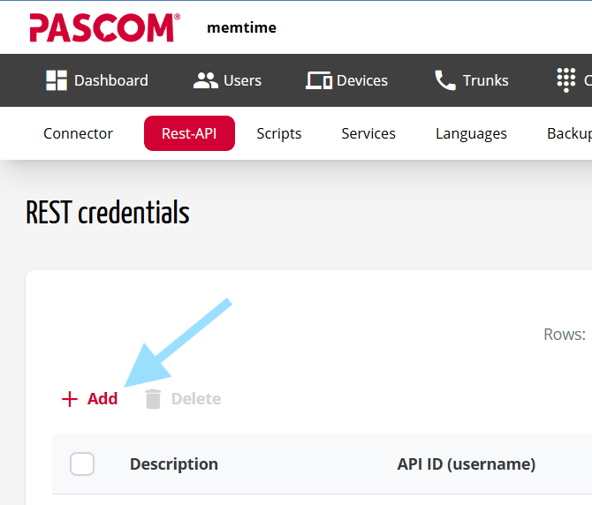
4. Here you can create a new REST access data pair. Make sure to save it somewhere safe so you can use it in Memtime or later if needed.
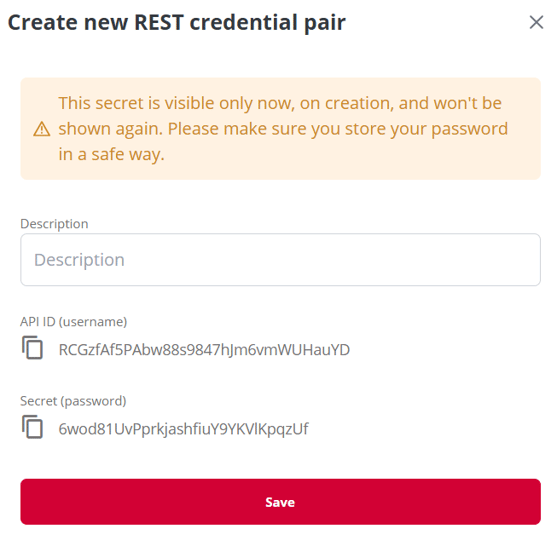
This password is only visible when you create it and cannot be seen later. Make sure to store it safely.
5. Go back to the Memtime website, enter the data, and click Submit.
Once Pascom is installed in your Memtime account, open the Memtime program.
Go to Menu → Connected Apps and refresh the Connected Apps once, until Pascom appears as a Connected App.

Step 3: Authenticate Pascom
1. Click on the Pascom Connected App and then Authenticate.
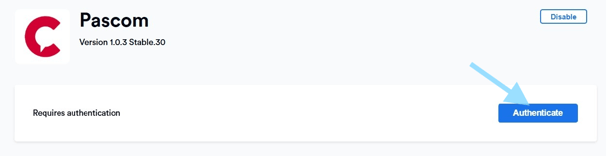
To connect Memtime with Pascom, Memtime will ask for the following Pascom data: Username and PIN.
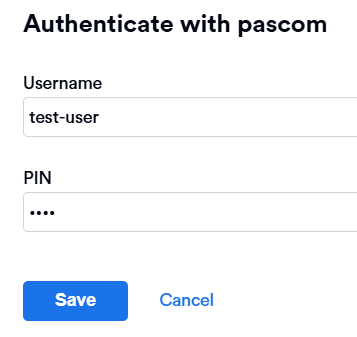
2. Find your username and PIN by going back to the Pascom website and clicking on Users section.
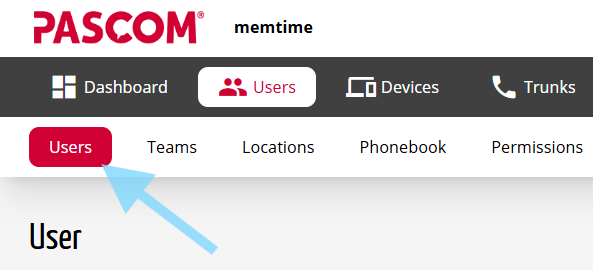
3. If you don’t have a Pascom user yet, click Add to create one. Your username will then appear in the list.
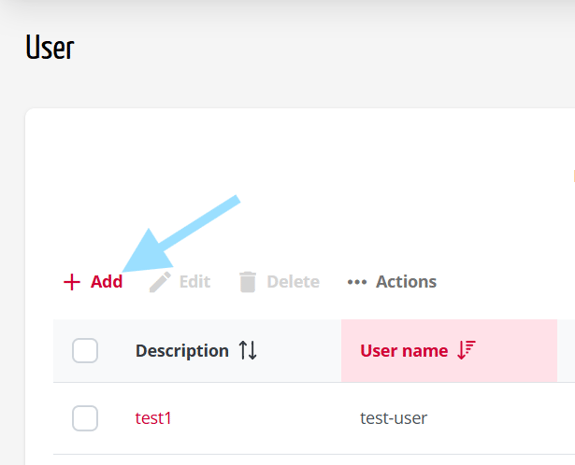
If you already have a Pascom user, double-click on the user, set a PIN, and save the changes.
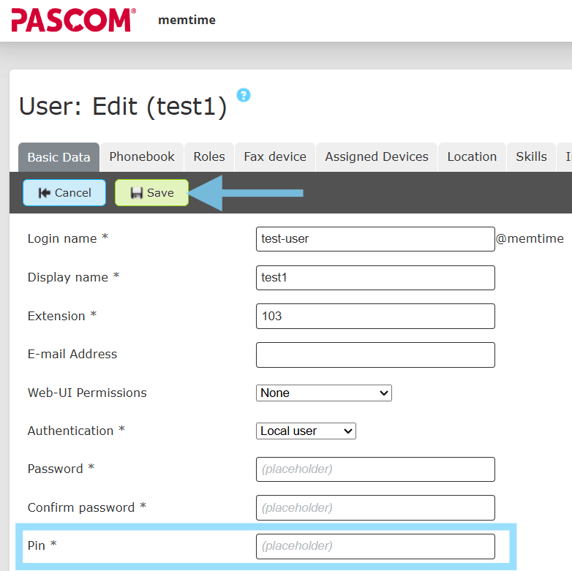
After this, you can adjust the Pascom settings in Memtime to fit your needs.
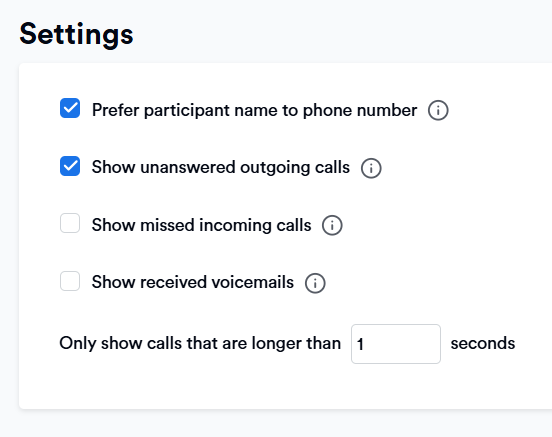
Step 4: Create Time Entries in Memtime from Pascom Calls
1. Go to the Time Tracking tab in Memtime. You will now see your Pascom calls displayed in the Calls column.
2. This integration lets you create time entries directly from your calls. Simply hover over a call and click the plus button to add a time entry.
Automatic Synchronization: Memtime automatically imports calls from Pascom, making the creation of time entries simpler than ever.