How to connect to Toggl Track
You can connect Memtime to Toggl Track and take your time-tracking to the next level.
The first step to connecting Toggl Track to Memtime is to install it as a Connected App.
To install Toggl Track as a Connected App, you can try the following:
1. Open the Memtime App and click on the menu burger to select Connected Apps.
2. If you do not already see Toggl Track as a Connected App, you can click on the "Find More Connected Apps" button to easily find it.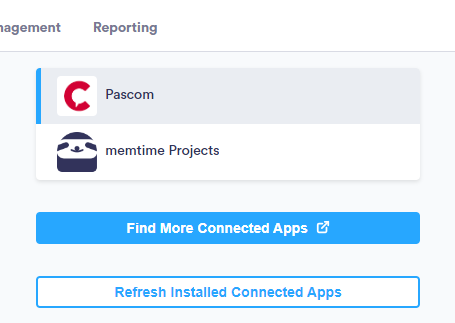
3. This will take you to your browser, and the Memtime marketplace website will open. You can search here for 'Toggl Track' or any other Connected App you would like to try. Once you select Toggl Track, click on the "Connect to Toggl Track" button.
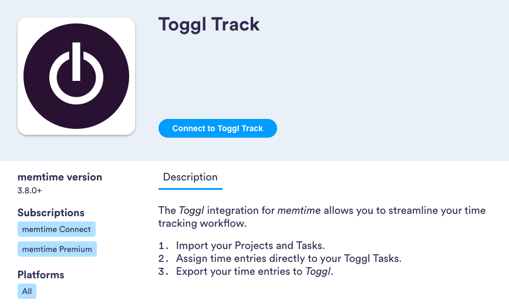
4. After connecting, go back to your Connected Apps in Memtime and click on "Refresh Installed Connected Apps" to see Toggl Track installed.

The next step is to authenticate Toggl Track in Memtime.
1. Select Toggl Track in your Connected Apps in Memtime and click on "Authenticate".

2. A Pop-up window will appear to ask you for your credentials.
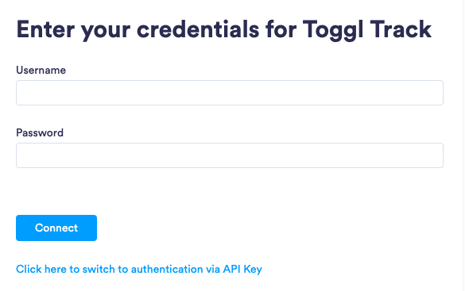
3. You can also authenticate Toggl Track via API Key.
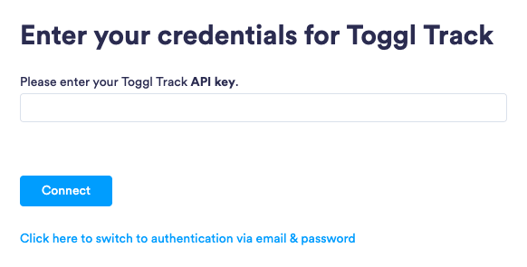
In order to get it, log into Toggl Track web portal and click on the button "Profile", which is on the bottom left side of the screen. Click on "Profile Settings" and scroll down until finding the API Key. Copy it and paste it in the Memtime App.


4. Go back to your Connected Apps in Memtime and click on "Refresh Installed Connected Apps" to see Toggl Track authenticated.

5. After authenticating Toggl Track, you can now change some settings according to your preferences on different synchronization methods.
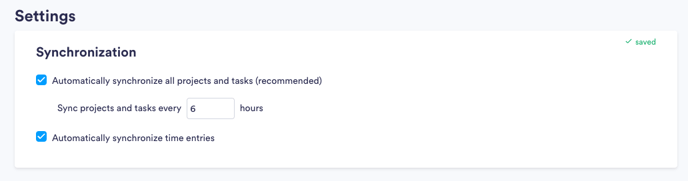
Attention! If you see a mismatch between the total working times in Memtime and the time recorded in Toggl Track, you must modify certain settings. Take a look at this article to learn more about it.
That's it! Now you can use the Toggl Track integration in Memtime. Here's a video that shows the complete installation process, as well as how to create and export time entries: