How to connect to Workamajig
You can connect Memtime to Workamajig and take your time-tracking to the next level.
Step 1: Installing Workamajig as a Connected App
To install Workamajig as a Connected App, you can try the following:
1. Open the Memtime App and click on the burger menu to select Connected Apps.

2. If you do not already see Workamajig as a Connected App, you can click on the "Find More Connected Apps" button to easily find it.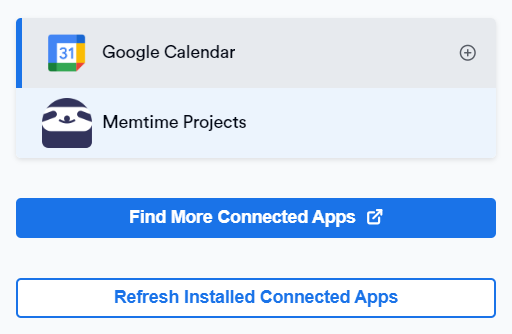
3. This will take you to your browser, and the Memtime marketplace website will open. You can search here for 'Workamajig' or any other Connected App you would like to try. Once you select Workamajig, click on the "Connect to Workamajig" button.
4. A pop-up window will appear asking you to enter the following credentials.
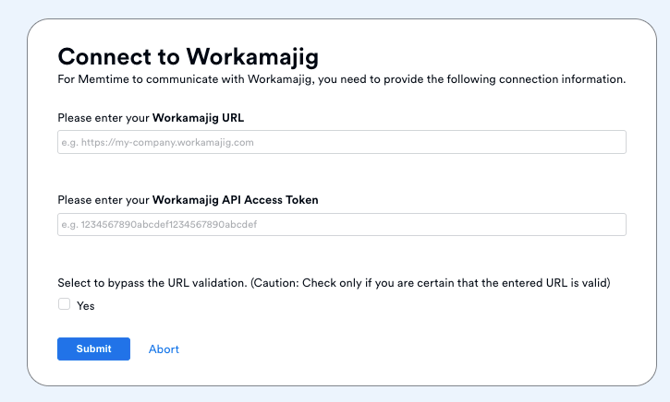
Step 2: Finding your API credentials
-
Open Workamajig in a new browser tab, then go to click on your profile, and then open Admin/Manager -> System Setup:

- Then, look for the Connections section and, and click on API:


There, you’ll find both your API Access Token and API User Token. Use the API Access Token where it’s requested, and keep the API User Token handy — you’ll need it later during the authentication process.
-
Now, you can go back to the Memtime website, and input them in the window.
- Return to the Memtime app and go to Menu → Connected Apps. Click Refresh Installed Connected Apps to see Workamajig listed as a Connected App.

Step 3: Authenticating Workamajig
1. Select Workamajig in your Connected Apps in Memtime and click on "Authenticate".
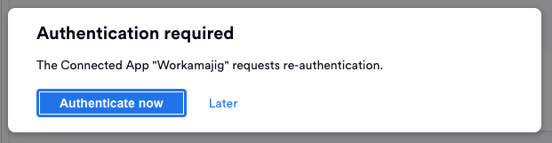
2. A Pop-up window will appear to ask you for your Workamajig credentials. Please, introduce them.
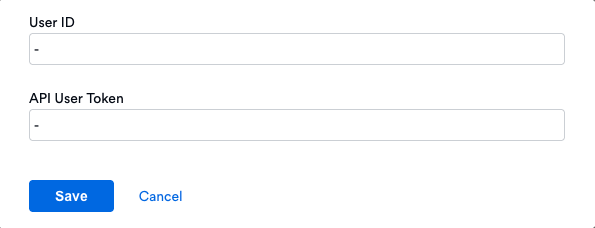
3. After authenticating Workamajig, you can change some settings according to your preferences. You can set different filters to import your tasks from Workamajig.
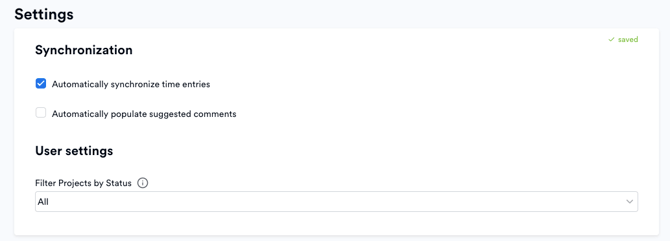
6. Before start creating time entries, click on the "Project Management" tab in Memtime and sync your Workamajig entities.
 7. Once they show up, you can start creating time entries and assigning them to your Workamajig projects and tasks by clicking on the "Time Tracking" tab. You will be able to see the time entries you created by logging into your Workamajig account, Everyone > Time Sheet.
7. Once they show up, you can start creating time entries and assigning them to your Workamajig projects and tasks by clicking on the "Time Tracking" tab. You will be able to see the time entries you created by logging into your Workamajig account, Everyone > Time Sheet.

Automatic Synchronization:
Memtime automatically exports time entries created in Memtime to Workamajig. Similarly, any time entries created directly in Workamajig are exported to Memtime by default.
That's it! Now you can use the Workamajig integration in Memtime. Here's a video that shows the complete installation process, as well as how to create and export time entries: