How to create a backup copy of my data (macOS)
Your Memtime Data and captured activities are stored in a database locally on your device. This database can be copied to make a backup of it.
Attention! We do not officially support this process at the moment. Please, be careful as you handle your data because copying and transferring your Memtime files might lead to data loss.
The safest way to copy your data is having your Memtime App completely turned off.
You can always book a call with us here and we will help you through this process.
One of the best things about Memtime is that it keeps your data save on your device where only you can access it.
To learn more about how Memtime tracks your data click here.
To make a backup copy of your Memtime data do the following:
1. Quit Memtime completely by clicking on the small Memtime icon in the app bar (right-click on the Memtime icon, then select "Quit Memtime").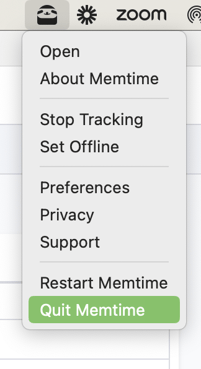
2. In order to get to the folder containing the databases, open your Terminal: 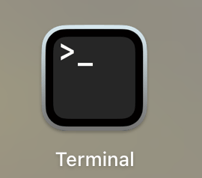
There, paste open ~/Library/Application\ Support and then click on the Enter key. 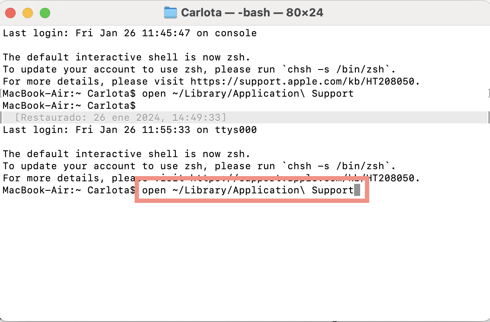
3. The Application Support will open, and there you will be able to find a folder called memtime. 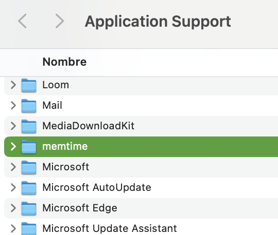
4. Copy it and paste it somewhere else.
This is going to be a very important process in case you want to transfer your data to a different device. If this is the case, please take a look at this article.
In the following video you will find a step-by-step explanation showing the process: