My calendar events are not visible in Memtime
Sometimes, calendar events from calendars that are connected to Memtime don't show immediately after creating or changing events.
Frequently, additions and changes regarding calendar entries in your calendar app might take a while to sync and show on Memtime. In order to assure they will appear, please make sure you follow these steps:
1. Re-authenticate your calendar app.
Get into your Memtime app and then click on Connected Apps. Choose the calendar you have connected and click on "Re-Authenticate". A new tab will open in your browser asking you for your calendar credentials. You will also have to grant Memtime access to the calendar data.

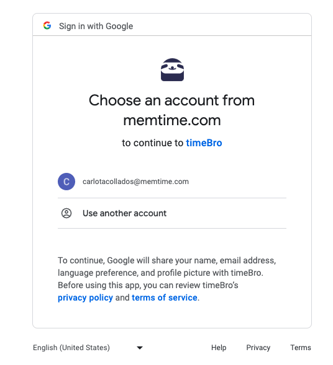
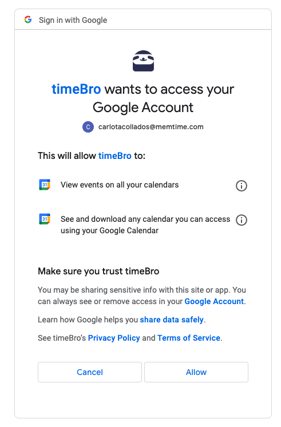
Attention! Some calendar apps, such as macOS Calendar (in Sequoia 15.1 or later) require an extra authorization for Memtime to access their data.
Please read this article if you want to learn more about it.
2. Make sure all your relevant calendars are selected in the dropdown menu.
Get into your Memtime app and then click on Connected Apps. Choose the calendar you have connected and check the Settings on the right side of the screen. There, you will be able to select which calendars you want to be shown on Memtime. Please make sure all your calendars of interested are ticked, otherwise they won't sync and won't be shown.

3. Please be patient!
It might take a few minutes for Memtime to show the changes you have directly made in your calendar app. After a while, they should finally appear.
If you still cannot see your calendar events, or you do not see any of your calendars in the Memtime settings, your firewall may be blocking the connection. If you want to know how to enable it, you can take a look at this article.