How to set Rules for Automatic Time Entries
Memtime offers the option to automate the creation of your time entries by creating rules based on your activities.
Follow these steps to set up rules for automatic time entries:
Setting Up Rules for Automatic Time Entries
-
Access the Time Entry Automation Window
-
Click on the lightbulb symbol in the Time-Tracking tab.

-
This will open the Time Entry Automation window.
-
Click the button "Create a new Rule" to begin.

-
-
Define Rule Conditions
-
In the new window that appears, you can:
-
Give your rule a name.

-
Define conditions for the rule based on:
-
Activity name
-
Program
-
URL/Document Path
-
Window Title
-
Browser Profile
-
E-mail Subject
-
E-mail Participant
-
-

-
Automation can also be applied to calendar events. For recurring meetings or other events, create a rule to automatically assign these entries to the appropriate project or customer.
After ensuring the settings and rules are correct, click on "Create automatic Time Entries" and save your changes:

If you are new to using the rules feature, it is recommended not to activate this setting initially. Let Memtime show you time entry suggestions first so you can edit your rules and also determine which rules work best for you. You can learn more about time entry suggestions here.
3. Manage Your Rules
You can view, edit, or delete all your rules in the Time Entry Automation window.
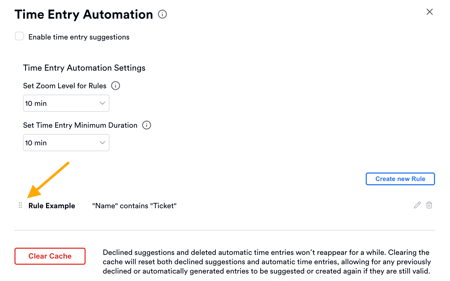
Zoom Level and Minimum Duration Settings
Before activating automatic time entries, ensure you’ve adjusted these settings to suit your needs:
-
Zoom Level for Rules
-
Determines the precision of automatic time entries:
-
1 minute: Recognizes activities lasting 1 minute or longer and creates individual entries.
-
10 minutes: Groups activities of 10 minutes or more, rounding up entries accordingly.
-
-
-
Time Entry Minimum Duration
-
Defines the shortest activity duration that can be logged as an automatic time entry. Activities shorter than this time will not be recorded.
-
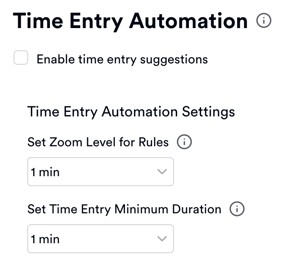
Once a rule is generated and configured, Memtime will create time entries only from that moment on, and not retroactively.
Benefits of Automation
By using rules for automatic time entries, you can:
-
Save time on manual data entry.
-
Increase tracking accuracy.
-
Streamline your workflow with minimal effort.
Memtime’s automation features are designed to enhance your efficiency and simplify time tracking.