Report and Statistics options in Memtime
In Memtime you can create a Timesheet report for your time entries, and you can find a few statistics for your tracked activities.
Here is how you can navigate and see your Report and Statistics page in Memtime:
1. Navigate to the Reporting tab in Memtime.

2. Select a date range for your report by clicking on the date shown in the top left of the Reporting tab.

You can choose a predefined date range, such as "This Week" or "Last Month," from the left panel. Alternatively, you can select a custom date range from the right panel.
This action will modify the date range for all the reports and statistics displayed on the Reporting Tab.
You will find the following Reports and Statistics on the Reporting page:
1. The first report you will see is the Timesheet report. To learn more about creating and exporting the timesheet report, click here.
2. The second Report you will find is the Productivity report.
The Productivity Report provides you with valuable insights by comparing the total time you spend on your device, including all tracked activities, to the time you have booked for projects.
This report helps you understand how much of the tracked activity time is booked to work on projects and clients.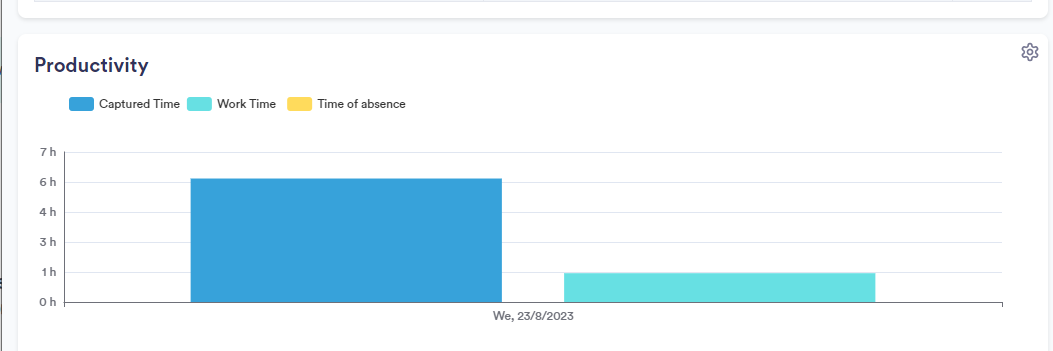
3. The next Report is the Project Times report.
The Project Times report provides a breakdown of the time you have allocated to various projects, clients, or tasks.
4. Another report available is the User Programs report.
This report provides an overview of the apps you use the most and the amount of time you spend on each of them.
5. The last report available is the Visited Website report.
This report provides a comprehensive overview of the websites you visit most frequently and the amount of time you have spent on each of them.
